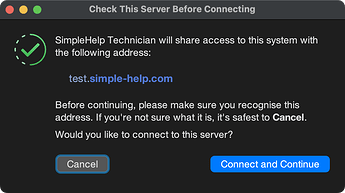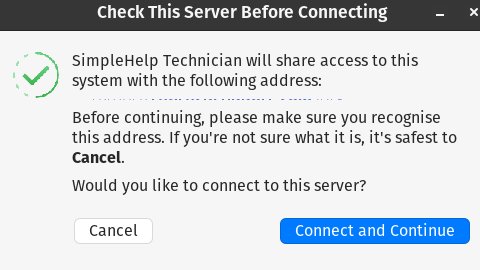Shortly, SimpleHelp 5.5.12 will be released publicly, and you’ll notice a change when applications are launched for the first time. For more information, please see our Server Verification Article article.
On first launch a Server Verification Dialog is shown to the end user in order to inform them about which SimpleHelp server address they are about to connect to. This is an example of the dialog in dark mode:
The purpose of this dialog is to ensure transparency and raise awareness about the connection the SimpleHelp application is about to establish.
Since SimpleHelp servers are self-hosted, they may be set up and used for purposes beyond our control. This dialog, and the requirement to confirm the server connection, help ensure that users are more aware of what actions the application is about to perform.
This creates real issues in a secure environment like a school district. Now the user can simply cancel the prompt and we lose some of our ability to remotely access and manage the device.
2 Likes
Agreed, This will create a panic with admins with large environments.
1 Like
Our hope is that most large environments will have the remote access service deployed already, or will be able to deploy it to new machines with sufficient control to bypass the dialog using the command line argument.
Once installed the dialog will not be shown again, so there should be no hindrance to establishing sessions to endpoints.
Just to clarify, if we already have the Remote Access Service already installed on our workstations and we update from 5.5.11 to 5.5.12, will end users still see the Server Verification Dialog, or is that only shown during new installations?
+1 for answer to @Mike_E14 's question
Not sure exactly what this means:
Migrating from Existing Installations
The Server Verification Dialog will be shown to users when migrating from a SimpleHelp installation that did not include this feature. For the Technician Console and Remote Support applications, this means the user must approve the server connection the first time they launch the updated application. Once approved, the dialog will not appear again unless the server address changes.
Remote Access Services will be able to update to the newer SimpleHelp server version without manual intervention, as they will automatically trust their configured servers.
For existing Remote Access installations no new dialog will be shown when the service updates. All existing configured server addresses will be trusted.
2 Likes
Tested and working great. No problems at all with the whole process.
Thanks
It allows me to connect to existing 5.5.11 machines without updating. Pushed out 5.5.12 to all clients and seems to work fine.
Linux Technician asks to verify the domain name but there is no address shown on existing installations.
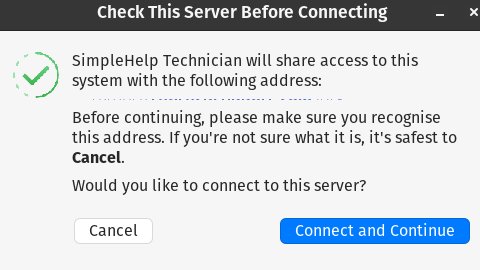
I built a fresh M$ 11 VM to test and it shows everything properly for the client and tech.
I also built a Debian 12 VM which works too.
Both show the proper server name when freshly installed. Wish that it worked with Wayland but X11 works well.
I just updated 1000 machines no issue.
I updated my remote access installs with /S /ForceVerification and have not had any issue. Everything is working as it should.
Can I execute remote access installs with /S /ForceVerification if I’m on SimpleHelp Classic? Do I need that or can I just do the usual select all machines > update
You can just select all and update. (also on Classic here and all was fine)
I have many home users, they have previously downloaded the client. After running it I leave a Calling Card on the desktop. Neither works after the upgrade, I have to instruct them to download the client again. Annoying!
1 Like
Also no issue updating (went 5.5.10 to 5.5.12). Saw two popups only on technician machines (when the technician client was updated). No popups on user machines. Updated via standard access (clicking update, not pushing a /forceverification)
Potential Bug - Install a Remote Access service no longer works on 5.5.12
We get the prompt Remote Service access launched
But we cannot see the device in Simple Help
Tried with the command line as silent install with the /ForceVerification switch but also no luck
2 Likes
Are you still experiencing issues installing the remote access service? Is this issue only happening when installing remote access from support sessions?
Issue only happening when installing remote access from support sessions.
Emailed support and they said they were resolving this.
In the meantime they gave me these options which work - so all good:
• Using silent installation: Create a Silent Installer
o You can make a Tool using a Remote Access installer as the resource to send prior to running the command as above to essentially mimic the Install a Remote Access Service button functionality.
• Mass Deploy: Mass Deployment Guide
• Doing so manually Remote Access Guide
1 Like
Same here. On the first machine I thought it was problem with the PC. But then I tried on a second:
- Downloaded the SimpleHelp Windows64-offline client and ran on the PC
- Connected to my SimpleHelp server
- Selected “Install a Remote Access Service”
- Selected an existing Machine Group
- Saved configuration
- Dialog closes - but the machine doesn’t show up in my admin panel
- Checked C:\ProgramData\ for “JWrapper-Remote Access” - not there
- Checked for “Remote Access” in Program & Features - not there
- Checked for “Remote Access” in Start Menu - not there
- Tried “Install Remote Access Service” again - says there’s an existing installation, and if I want to overwrite it
- Checked “Services” for “Remote Access Service” - not there
Up until 5.5.11 this worked fine, apparently broken with 5.5.12.
Agreed. Instead of fixing the platform’s real, long-broken issues like the pathetic excuse for clipboard functionality or the CAPS lock glitch that’s been ignored for multiple versions they wasted time pushing out a pointless feature literally nobody asked for. At this point, I will absolutely be shopping for alternatives that actually prioritize user needs over vanity updates.
Thanks for your replies everyone.
We did intentionally push this change into the 5.5.x release stream as we consider it a critical security feature. It makes it harder for SimpleHelp to be used in a malicious way to gain unauthorised access to endpoints. There is no vanity involved here (we’d rather there were no confirmation required) but our primary intention is to reduce remote attacks using SimpleHelp. If you contact us directly (see below) I can provide more information on the motivation for this change, why we consider it critical, and why we believe this is the best solution for our users.
Other feature works (clipboard management and synchronisation, etc.) has gone into the 6.0 stream. Our focus has now returned to this, and while it isn’t quite stable yet we’re happy to share a very early pre-release version to anyone who wishes to review the changes prior to the public beta.
Finally, if there are situations in secure environments that we have not catered for please let us know by emailing support@simple-help.com, or you can email me directly if you prefer george@simple-help.com.
3 Likes

 Remote Support
Remote Support Remote Access
Remote Access Monitoring and Management
Monitoring and Management Presentation
Presentation Remote Work
Remote Work Standard
Standard Business
Business Enterprise
Enterprise