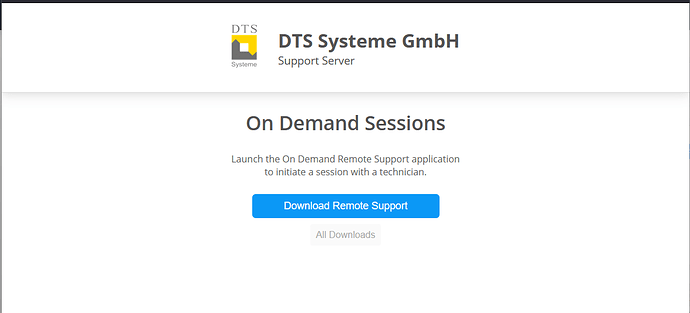Hi,
We just installed V5.3.6 and the new download pages have an image of a chat session on the right. Is there a setting or easy way to turn off the image to keep the pages cleaner and simpler that will persist through version upgrades?
Is there a war to change the image that will persist past version updates?
Is 5.3.6 working ok for you? Most of our sessions will no longer connect or when we do it has control for 2 seconds and then locks up. I am going to submit a ticket but it started after 5.3.6
We have not experienced any disconnect issues.
Hi Mike I am getting exactly what you are getting. Oddly my Business partner does not have the issues on either his PC or his MAC but I am, some machines work fine others work for a few seconds and then freeze. If I click on say chrome nothing happens but when I reconnect I can see that chrome did in fact launch, So its just that the output of the screen froze.
Can we please get an update here? We want to remove also the chat panel preview.
Is this possible?
You can host your own modified version of the html pages and tweak as necessary.
I assume you are referring to the image shown on the https://customer) page.
If you are hosting your SimpleHelp server on Windows the process is as follows
-
Copy the file customer.html from *C:\Program Files\SimpleHelp\DEPLOY\html\customer* into the directory *C:\Program Files\SimpleHelp\configuration\html\customer*
-
Open the new customer.html file (within C:\Program Files\SimpleHelp\configuration\html\customer) in a text editor
-
Remove or comment out the line
<img src="/customer/customer-preview.png" class="shrScreenshot shrScreenshotV shrScreenshot2x">
Now when you access the customer.html page it will read the page from within the configuration area instead of the default deploy area.
Modifying the pages within the configuration area will persist through version upgrades.
Hey,
i realized this too, that I can modify the .html files:
Looks like this now (much better  )
)
Thanks anyway!
Furkan
This is the response I received from Support:
To remove the image:
Copy across the DEPLOY\html\customer folder to configuration\html\customer, removing the div and contents of the line referencing customer-preview,png
Depending on which versions you’ve moved between, you can revert to your own previous branding configuration by either:
Ensuring your pre-update backup configuration folder contents were copied to the new installation,
Insert your old customer.html and supporting resources into your installation folder’s configuration\html\customer (For example. If you had specialised branding for each page, repeat this step for those),
Find the legacy layout html file in your installation folder’s \DEPLOY\html folder as customer-legacy.html, copy that into configuration\html\customer with your previous branding resources.
Regarding future-proofing branding, currently the best way to do so is to copy your pages’ configuration in manually. We’ve had the intention to make personalised branding more robust (and configurable in the Technician Console UI) over updates, but our current strategy of changing the pages only when there’s a necessary tie in with backend changes, feature additions etc meant it’s been much more valuable to assign time to building 5.4 and bugfixing: If you’re seeing a large impact however I can change the priority weight on that ticket!
We’re also rewriting our online guides for which branding especially is targeted for a hefty overhaul, so we’re in a bit of an awkward in-between phase there!
I run a Digital Ocean droplet and simple server setup
therefore configuration isnt that easy
unless anyone has any ideas

 Remote Support
Remote Support Remote Access
Remote Access Monitoring and Management
Monitoring and Management Presentation
Presentation Remote Work
Remote Work Standard
Standard Business
Business Enterprise
Enterprise