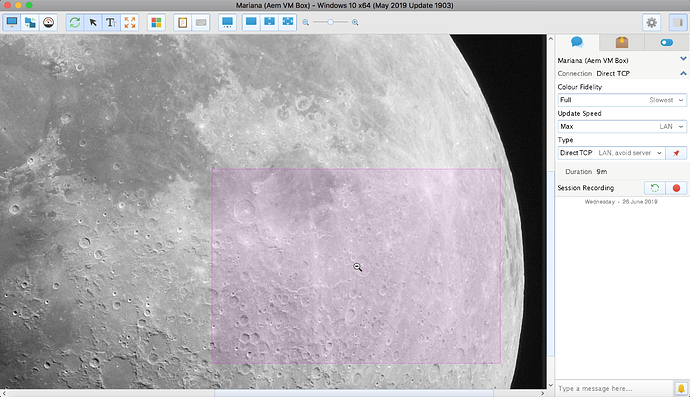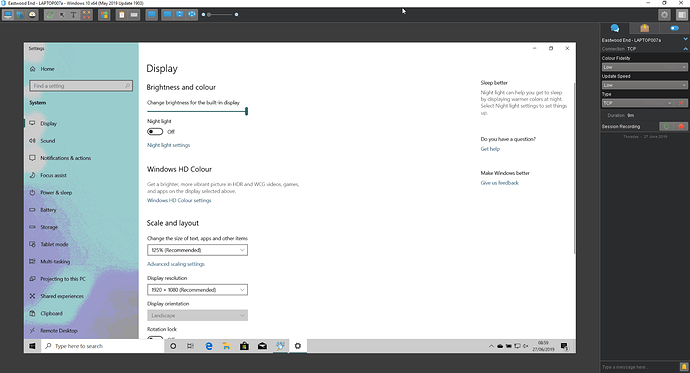I love SimpleHelp and use it a lot every working day. The one thing I’d like to see improved is dual monitor support. I usually end up pressing Windows-P in the users session to switch to single screen and then have to apologise when I forget to put it back. My main client of 80 users are all dual screen - sometimes three screens with their laptop. The SimpleHelp user interface jars a little. I much prefer the “Toggle screen” method in TeamViewer. And I’d love it if SimpleHelp used both my monitors.
Hi Rob,
You seem to be in a similar SimpleHelp use pattern as us. I’ve been considering offering the remote session ability to clients. I spoke with SimpleHelp sales and they said I can just bump up my simultaneous sessions count licensing to offer it (don’t have to change my License level). The latest update with the automatic scaling in my mind puts SimpleHelp almost at par with GoTo, Teamviewer and LMI. They all are charging much more than I would need to pay for extra AWS bandwidth and instance horsepower. The switching between screens improvement you’re suggesting would help.
My use pattern is I always work on single screen but I click the multi screen button to click on other screens to switch to them
Hi Rob,
There are potentially quite a few ways to work with multiple monitors in SH; switching to show individual monitors via ‘Show All Displays’, scaling all of them into one desktop area or scaling them to fit height and then scrolling with the bar or Alt+click. Our aim was to try and allow for flexibility of usecases but I’m not familiar with TV’s toggle screen method though - can I ask how that works or how you are using it and why its better?
The built in SH monitor controls to switch between a specific screen or all monitors works real well for us.
Can somebody remind me of the Alt-click controls? I do remember seeing them once but not sure they are obvious in the user interface?
They probably aren’t as obvious as they ought to be. I think back in the Olden Days we had a message that would pop up to remind you but we could probably do with something similar but a bit more discreet now.
If you switch to any kind of zoomed in mode like the 1:1 pixel mode and then hold Alt and click the left mouse button the screen area will act kind of like a mini-map where you can scan across the entire surface. It makes it easier to jump to corners of the screen or pan around than using the physically separate scroll bars. Here’s an image of me panning around a big moon pic on the desktop, the shaded overlay represents the current window’s position on the remote screen:
For me I just use the screen change button at the top. Never had an issue with it.
If I want to see all of the screens at the same time I click that button and select outside of the screens. To go back in I click it and select my desired screen. No muss no fuss.
Just to clarify I never use the 3 buttons to the right of the screen choice button. I simply slide the magnification all the way to the left. I really don’t see the need for those buttons any more.
I use the “Show all the displays” button most of the time to allow me to switch between screens. And I have to view a single screen at once as it’s just too small to work showing dual screens on one screen at this end.
There are some quirks with the zoom bar that could do with a bit of TLC. Firstly, in the latest version, the slider bar is here:
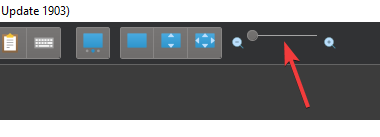
But when you click on it, it moves to here:
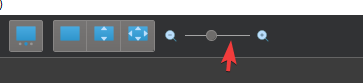
And whilst we’re on the subject of the zoom bar, it doesn’t scale in a linear way. On the current system I’m connected to right now, the slider doesn’t do anything until it’s about half-way across as shown in the screenshot above.
And… ![]() now I’ve focussed on dual screen, zoom etc. here is the full screen shot. Both the remote and my host system are 1920x1080. Why is there so much grey space around the edge? This grey border also persists in full-screen mode.In full screen mode, with resizing to fit all contents, should not the remote system completely fill/match my screen - as the resolutions are the same?
now I’ve focussed on dual screen, zoom etc. here is the full screen shot. Both the remote and my host system are 1920x1080. Why is there so much grey space around the edge? This grey border also persists in full-screen mode.In full screen mode, with resizing to fit all contents, should not the remote system completely fill/match my screen - as the resolutions are the same?

 Remote Support
Remote Support Remote Access
Remote Access Monitoring and Management
Monitoring and Management Presentation
Presentation Remote Work
Remote Work Standard
Standard Business
Business Enterprise
Enterprise